COVID Vaccine Upload Instructions
Before registering for classes, you need to set up your personal account and upload your vaccine records in Cleared4, a health platform we are currently using to assure a safe college environment in times of COVID-19.
To set up your Account in Cleared4 (further referred to as “C4”) follow the steps below or refer to the video instructions on this page.
- Go to C4.sbcc.edu to set up your Cleared 4 account.
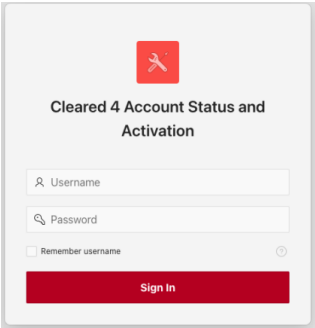
- Sign-in using your pipeline email and password credentials when logging in. After
the log-in, click on the C4 link at the top of the page to access your C4 account.
Enter the remaining personal information, select your notification preferences and
upload your vaccine records.
- Your vaccine card upload needs to be clear, close up picture of your vaccine card in a JPG format to assure that the uploaded information is legible. Make sure that the vaccine dates
you fill in the fields provided, match the vaccine dates on your card, and
upon submitting the upload, check the quality of the upload. If the quality does not allow a reviewer to read your actual vaccine card that is uploaded, the upload will not be accepted and you will need to re-upload your records. - Make sure to enter your mobile phone number and select what time of the day and by
what method (SMS or Email) you want to receive daily reminder with a link to your
health survey. You will need to fill this health survey on the days you will be coming
to campus for your classes to receive an entry pass on-campus.
- Once your account is completed with a headshot photo, your mobile phone number, reminders
and vaccine records, click save and exit the database.
- After the initial set-up, look for the “Welcome to Cleared4” message from “noreply@cleared4work.com” in your SBCC pipeline email account. Check your “Spam” folder as well to make sure
that the email was not routed in there. The email will contain the text below:
Hello <Your Name>,
Please visit <web link> to check your COVID-19 symptoms and see if you are ready to come back to SBCC or visit Santa Barbara City College.
Thanks,
Santa Barbara City College - The link in the email is your unique personal deep link to your C4 account. Note:
It is important to save this link as you will use it frequently to complete your daily
health survey for access to campus and for your personal health records such as vaccines
and testing. The link leads to the following access page:
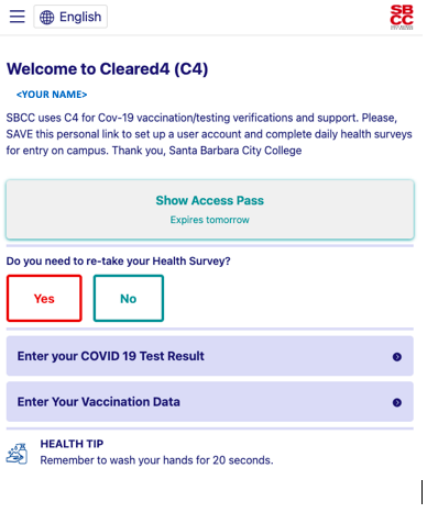
- Your vaccine records will be reviewed within 24 hours from the upload. Upon the completion
of the review, you should receive an acceptance message.
- On a rare occasion, you may receive vaccine records rejected message. This may happen
if:
- You have uploaded duplicates or triplicates of your vaccine records (only one set will be accepted, and all others will be rejected)
- The upload was not legible for the reviewer (this may happen either because of a poor picture quality or because of an upload that does not show up as a picture on the reviewer’s screen)
- The vaccine records uploaded are of vaccines that were not approved for use in the
U.S.
If that is the case, either reupload your records correctly or in the latter case, renew your vaccination using any of the FDA approved vaccines listed at: https://www.fda.gov/emergency-preparedness-and-response/coronavirus-disease2019-covid-19/covid-19-vaccines
- Finally, please, note that C4 does not communicate with the Banner database in the
real time, so there may be a delay of 30 minutes or so after the vaccine approval,
before you will be able to start registering for your classes. If you will find yourself
unable to
register for your classes for more than 24 hours since the vaccine upload, please, contact covidresponsehotline@sbcc.edu – Subject line: Approval Needed and your full name and K# in the text of the message.